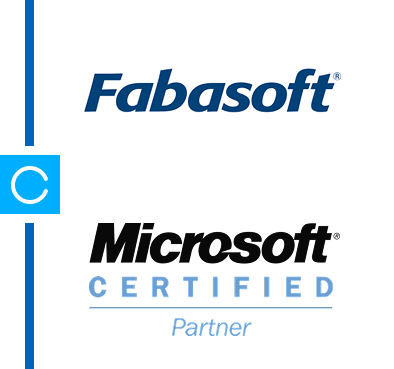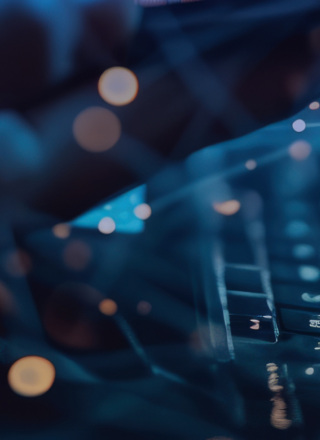Naše overené riešenia
Spoločnosť ESMO Sme váš partner v oblasti informačných technológií už od roku 1990.
Spoločnosť ESMO Žilina, a.s., pôsobí v oblasti informačných technológií viac ako tri desaťročia. Počas tohto obdobia sa dokázala vypracovať na stabilného a spoľahlivého partnera nielen na Slovensku, ale aj v Európe.

Naše referencie

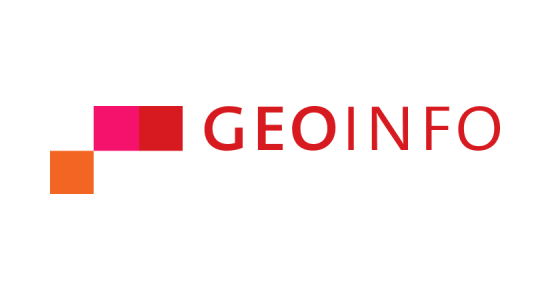
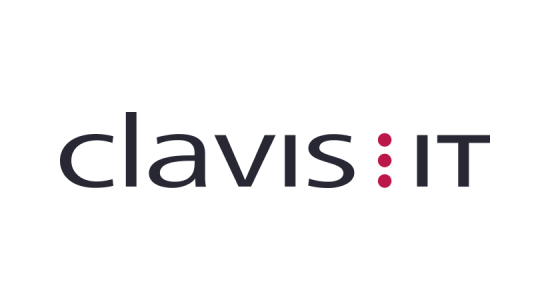
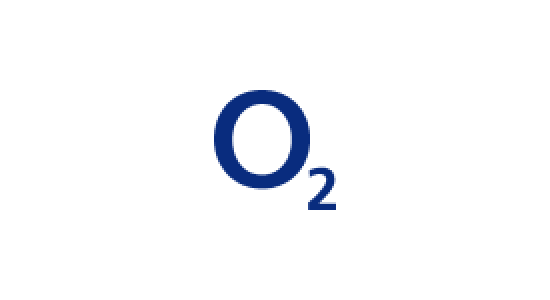
Naši partneri Sme certifikovaným partnerom popredných technologických lídrov.
Certifikácia od týchto partnerov potvrdzuje našu odbornosť a vysokú kvalitu poskytovaných služieb. Vďaka tejto spolupráci prinášame spoľahlivé a inovatívne riešenia pre našich zákazníkov.